Here is a video tutorial How to Update WordPress Plugins for your WordPress based Website.
Every time a new WordPress update comes out, we get several emails from users asking whether it’s safe to update their WordPress site. Are you wondering whether you should update your WordPress to the latest version? Want to know the pros and cons of updating WordPress? In this article, we will explain why it is crucial that you always use the latest version of WordPress as well as show you how to properly update WordPress.
1. Security
Security is arguably the most important reason why you should keep your WordPress website up to date.
WordPress currently powers 23% of all websites in the world. Due to it’s immense popularity, WordPress is a popular target for hackers, malicious code distributors, data thieves, and wanna be hackers.
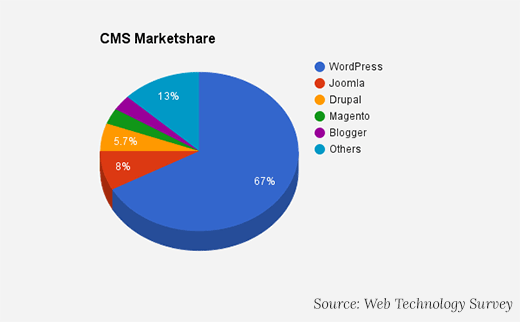
Since WordPress is open source, anyone can study the source code to learn and improve it. However it also means that hackers can study it too and find ways to break into websites.
Now the good part is that not all hackers are bad. There are a lot more good hackers than bad ones which means that security experts around the world can study the code and properly report security bugs / fixes. Every time a security vulnerability is reported, the core WordPress team works diligently to release an update that fixes the issue.
This means that if you are not using the latest version of WordPress, then you are using software with known security vulnerabilities. Hackers can search for websites running the older version, and you may become a victim of a sophisticated attack.
Not just WordPress itself, plugins can also be exploited by hackers. You need to make sure that all your WordPress plugins, themes, and the core itself is always up to date.
2. Cool New Features
Each major WordPress release comes with new features and changes to the software. For example, WordPress 4.0 came with improved plugin install experience, 4.1 introduced inline image editing, and 4.2 came with faster plugin updates.
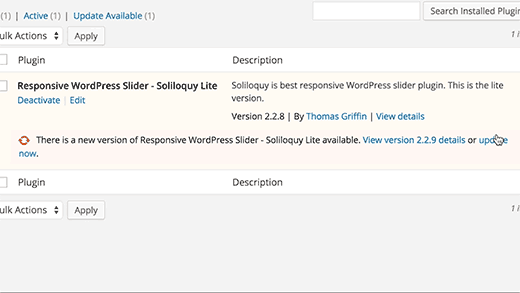
Now if you were using an older version of WordPress, then your WordPress experience would be a lot different than someone using the latest version.
You will have trouble finding WordPress help online because you are using an older version. Users on WordPress support forums will assume that you are using the latest version of WordPress.
3. Speed
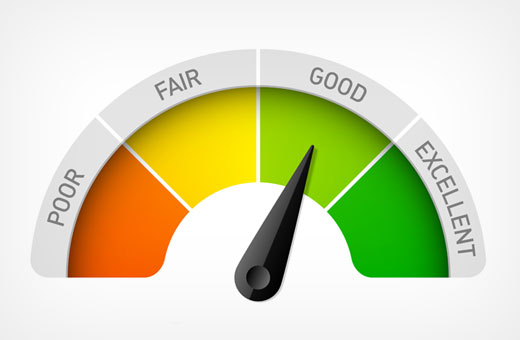
WordPress developers are always trying to make things faster. Each new release comes with several performance improvements that makes WordPress run faster and more efficient.
For example, WordPress 4.2 improved JS performance for navigation menus, and WordPress 4.1 improved complex queries which helped with performance of sites using those queries.
Since speed is a huge factor in SEO, you should definitely keep your WordPress updated to ensure maximum performance benefits.
4. Bug Fixes

Despite the rigorous testing of major WordPress releases, sometimes bugs may slip through the cracks. That’s why there are timely minor WordPress releases (the ones with X.X.X) to account for that. For example, the most recent WordPress 4.2.3 update fixed 20 bugs from the 4.2 release.
Now if you go to WordPress support forums asking for help, the first advice you will get is to update WordPress because that may fix the issue. If you insist on not updating WordPress, then you will be unable to receive help.
5. Compatibility (or NOT)
Often plugin and theme developers coordinate their updates with major WordPress releases to ensure they’re taking advantage of newly available features and enhancements.
However in some cases, an update can break your existing WordPress plugins if they weren’t following the best practices and coding standards.
This is why it is crucial that you keep regular WordPress backups.
To sum this up, the only downside is that in some rare cases your site will break. However the upside is that you have:
- Improved WordPress security
- Cool new WordPress features
- Faster WordPress experience
- A bug free WordPress website
- Better compatibility
Now that you know why it’s important to keep your WordPress site updated, let’s take a look at how to update WordPress.
How to Keep Your WordPress Site Updated
Updating your WordPress core, plugins, and themes whenever there is a new update for them is fairly easy. WordPress comes with a built-in update notification system. It highlights the number of available updates when you log into your WordPress dashboard.
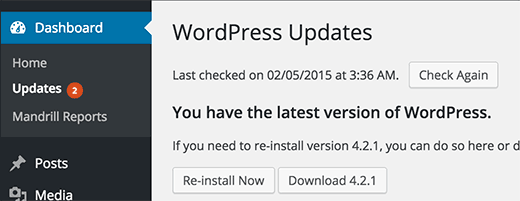
All you need to do is visit Dashboard » Updates page and install those updates. This is a one-click process.
However since many website owners do not login to their WordPress dashboard daily, they may not even know that there is an update available for days. Thankfully, you have a few options.
If you’re using WordPress 3.7 or above, then automatic updates are turned on for minor releases (which are reserved for security and bugfixes). You can turn on automatic updates for major releases, plugins as well as themes.
Alternatively, you can get email notifications when there is a new update for your WordPress site.
Get Email Notifications for Updates in WordPress
When you’re busy running your business, logging into your site to check for updates is usually the last thing on your mind. Wouldn’t it be easier if you could get an email notification whenever there is an update on your WordPress sites?
Well that’s possible.
First thing you need to do is install and activate the WP Updates Notifier plugin. Upon activation, visit Settings » Updates Notifier to configure the plugin settings.
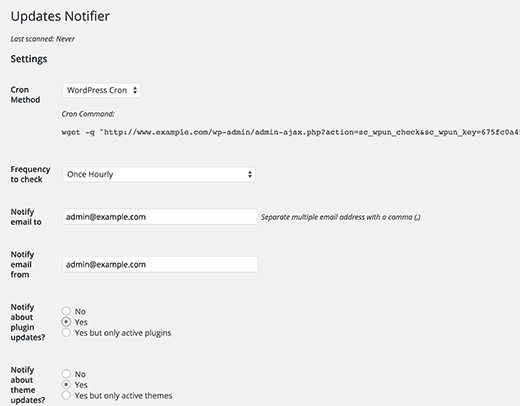
This plugin uses WordPress cron to check your site for updates every hour. You can change that to once or twice daily. When there is a new update available, this plugin will send you an email notification.
By default it checks for WordPress core update, plugin updates, and theme updates. All you need to do is click on save settings with test email button.
If you do not recieve the test email from the plugin, then check out our guide on how to fix WordPress not sending email issue.
Auto Install WordPress Updates
You can automate the process even further. WordPress allows you to enable automatic updates for major releases, plugins, and themes.
This option is risky if you’re not using managed WordPress hosting. Managed WordPress hosting companies automatically update your site to major WordPress versions and keep an eye out if something breaks.
If you turn on automatic updates, then there is a slight risk that your site may break and you won’t be online to fix it right away. Having that said, if you like to enable automatic updates, then there are two ways to do it (plugin method and code method).
Let’s take a look at the plugin method first.
First you need to install and activate the Easy Updates Manager plugin. Upon activation, you need to visit Dashboard » Update Options page to configure the plugin.
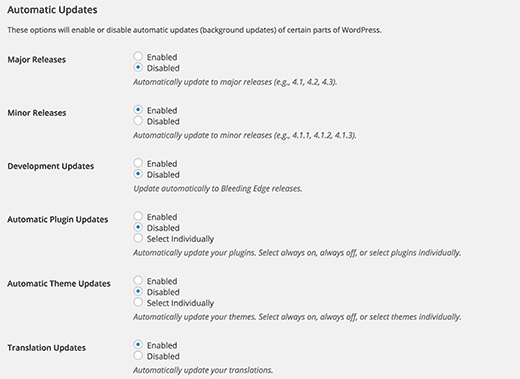
Now you need to scroll down to automatic updates section where you can enable automatic updates for core, plugins, themes, and translation files. Once you are done, simply save your settings.
Enable Auto Updates Using wp-config File
You can enable automatic updates for WordPress core by simply adding this line to your wp-config.php file.
1 | define('WP_AUTO_UPDATE_CORE', true); |
If you also want to automatically update your themes and plugins, then you would need to add this to your theme’s functions.php file or a site specific plugin.
1 | add_filter( 'auto_update_plugin', '__return_true' ); |
2 | add_filter( 'auto_update_theme', '__return_true' ); |
We hope this article helped you learn why you should always use the latest version of WordPress. You may also want to check out our expert pick of 20 must have WordPress plugins for 2015.
Article info from
http://www.wpbeginner.com/beginners-guide/why-you-should-always-use-the-latest-version-of-wordpress/

Join the discussion One Comment